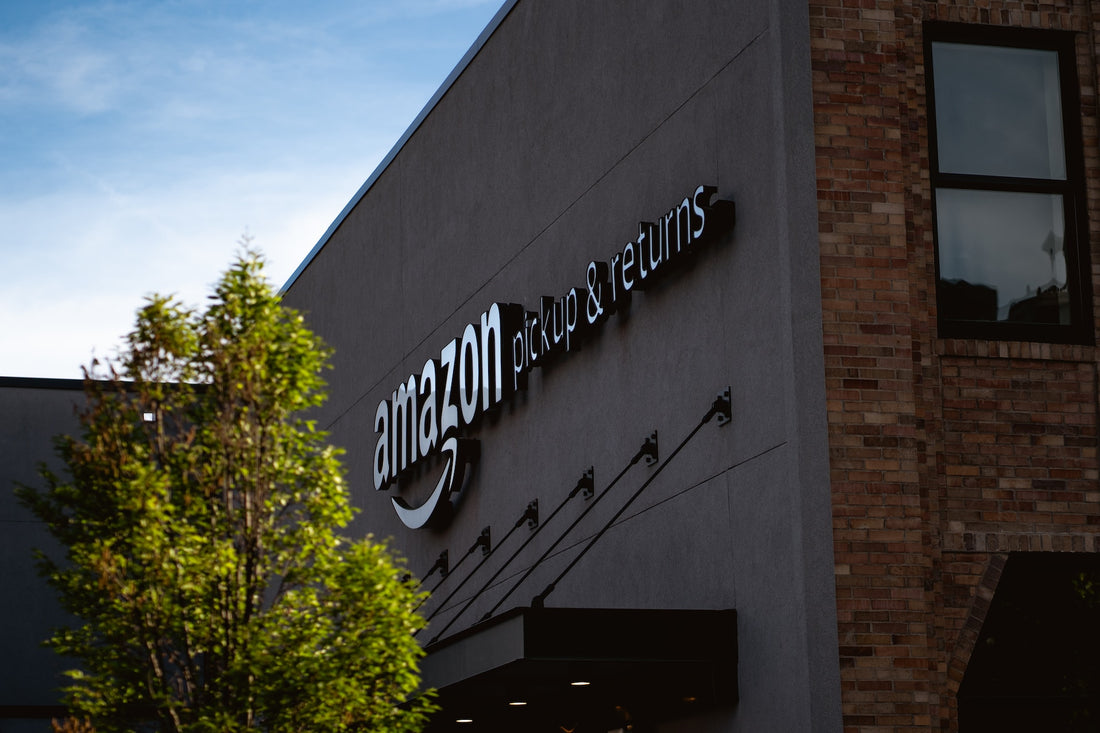Amazon is a global e-commerce platform that caters to millions of users from different countries and backgrounds. As a result, the platform offers multiple language options to provide a seamless shopping experience for everyone. If you're looking to change the language settings on Amazon, this article will walk you through the process step by step.
Step-by-Step Guide to Change Language on Amazon
- Visit Amazon's Homepage
Start by navigating to the Amazon homepage (www.amazon.com) using your preferred web browser on your computer or mobile device.
- Locate the Language Settings
On the Amazon homepage, look for the globe icon, which represents the language settings. This icon is usually located at the top of the page, either in the navigation bar or the header. The current language setting is displayed next to the globe icon.
- Click on the Globe Icon
Click on the globe icon to access the language settings menu. This will open a drop-down list of available languages.
- Choose Your Preferred Language
Browse through the list of languages, and select the one you want to use. Amazon offers multiple language options, including English, Spanish, German, French, Chinese, Italian, and more. Click on your desired language to apply the change.
- Confirm the Language Change
After selecting your preferred language, the page will refresh, and the new language settings will be applied. You should now see the Amazon homepage displayed in the chosen language.
- Change Language on the Amazon App (Optional)
If you're using the Amazon app on your smartphone or tablet, follow these steps to change the language settings:
a. Open the Amazon app and sign in to your account. b. Tap on the menu icon (usually represented by three horizontal lines) located in the top-left corner of the screen. c. Scroll down and tap on "Settings." d. Tap on "Country & Language." e. Select the desired language from the list of available options. f. Tap "Save" to apply the changes.
Conclusion
Changing the language settings on Amazon is a straightforward process that can be done in just a few clicks. Whether you're using a computer or the Amazon app on your mobile device, this guide has you covered. Enjoy a seamless shopping experience on Amazon in your preferred language!